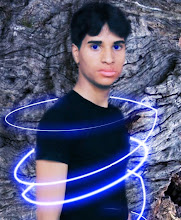Photo Basic Tutorial
 Ok now see this image go to window & click on layers palette if it is not visible or shortcut key F7 press now u see layers palette u see the our ganesh picture layer is locked double click on background layer appear a new window click ok unlock our ganesh image layer
Ok now see this image go to window & click on layers palette if it is not visible or shortcut key F7 press now u see layers palette u see the our ganesh picture layer is locked double click on background layer appear a new window click ok unlock our ganesh image layer using pen tool cut this image
using pen tool cut this image after cut to pen tool & delete background your image look like this
after cut to pen tool & delete background your image look like this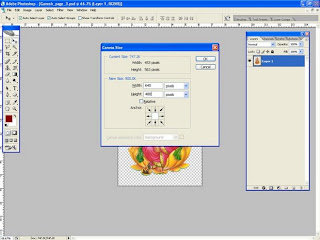 ok now go to menu bar click on image menu & set canvas size 640x480 or using shortcut ctr+alt+c
ok now go to menu bar click on image menu & set canvas size 640x480 or using shortcut ctr+alt+c ok now make a new layer in layer platte click on new layer icon or shortcut ctr+shift+N after it set the gradient like as seen in image but first click on gradient tool now gradient setting appear on control platte top left
ok now make a new layer in layer platte click on new layer icon or shortcut ctr+shift+N after it set the gradient like as seen in image but first click on gradient tool now gradient setting appear on control platte top left set gradient round shape & fill new layer as seen in image
set gradient round shape & fill new layer as seen in image now create a shape in new layer using pen tool like this image
now create a shape in new layer using pen tool like this image now fill with gradient tool diffrent way ok then select erasor tool set feather brush & size about 150pxl & remove layer bottom part like this image
now fill with gradient tool diffrent way ok then select erasor tool set feather brush & size about 150pxl & remove layer bottom part like this image now copy this layer several time & set opacity 50% every layer select & ctr+T rigth clik on layer & transfrom flip horizontal some layer change shape as u like
now copy this layer several time & set opacity 50% every layer select & ctr+T rigth clik on layer & transfrom flip horizontal some layer change shape as u like now copy ganesh image layer & ctr+shift+U turn it to grayscale now go to layer blending mode click on overlay increase scond layer size form first layer as like image
now copy ganesh image layer & ctr+shift+U turn it to grayscale now go to layer blending mode click on overlay increase scond layer size form first layer as like image now click on ganesh original layer & set layer blending mode outer glow as see in image or your ganesh wallpaper is ready your wallpaper look like this some other wallpaper here make bye me using photshop. this is my 3D tutorial blog use this link http://3dmaxmodelingvideo.blogspot.com/
now click on ganesh original layer & set layer blending mode outer glow as see in image or your ganesh wallpaper is ready your wallpaper look like this some other wallpaper here make bye me using photshop. this is my 3D tutorial blog use this link http://3dmaxmodelingvideo.blogspot.com/